Selling digital products on WordPress is an effective way to monetize your website by offering downloadable content such as eBooks, music, software, courses, or digital artwork. While WordPress itself does not have built-in eCommerce functionality, you can set up an online store using plugins like WooCommerce.
To begin, open your web browser and log into your WordPress dashboard. If you do not have an existing website, you can create one by going to [https://wordpress.com](https://wordpress.com) and following the sign-up process. Once inside the dashboard, you will need to install WooCommerce, which is the most popular eCommerce plugin for WordPress.
Navigate to the "Plugins" section from the left-hand menu and click "Add New." In the search bar, type "WooCommerce" and click "Install Now." Once installed, activate the plugin to enable its features. WooCommerce is free to install, but selling digital products may require additional upgrades depending on your hosting plan.
After activating WooCommerce, the setup wizard will guide you through the process of configuring your store. You will need to enter your store details, such as business name, address, and preferred currency. When asked about the type of products you plan to sell, select "Downloads" since you are selling digital products.
Next, configure your payment methods. WooCommerce supports various payment gateways, including PayPal, Stripe, and bank transfers. Choose the ones that best suit your needs and complete the setup. Once payments are configured, you can start adding products to your store.
To add a new digital product, go to "Products" and click "Add New." Enter the product title, description, and pricing details. Scroll down to the "Product Data" section and select "Simple Product." Check the "Virtual" and "Downloadable" boxes to indicate that the product is digital. Upload the digital file, such as a PDF, MP3, or ZIP file, and set a download limit if necessary. Once done, click "Publish" to make the product live on your website.
To ensure a smooth shopping experience, test your store by making a test purchase. Customers will receive an automatic download link after completing their payment. If needed, you can customize email notifications and order confirmations through the WooCommerce settings.
Since selling digital products requires a professional online presence, you may want to consider upgrading your hosting plan or purchasing a custom domain. Some WordPress plans require an upgrade to enable full eCommerce functionality, so check the requirements before launching your store.
If you found this guide helpful, feel free to ask any questions in the comments. Thanks for watching, and see you in the next video.
Timestamps:
0:00 Introduction
0:02 Overview of selling digital products on WordPress
0:09 Logging into WordPress and accessing the dashboard
0:15 Installing and activating WooCommerce
0:22 Configuring the WooCommerce setup wizard
0:30 Selecting digital products as the product type
0:37 Setting up payment gateways
0:42 Adding a new digital product
0:48 Marking the product as "Virtual" and "Downloadable"
0:55 Uploading digital files for customers
1:03 Publishing the product page
1:10 Testing the checkout process
1:18 Upgrading hosting and purchasing a domain (optional)
1:26 Conclusion
Hashtags:
#WordPress #WooCommerce #DigitalProducts #SellOnline #eCommerce #OnlineBusiness #WordPressStore #WebsiteMonetization #SellingOnline #TechTutorial
We hope this video was beneficial to you. If it did help you either, then leave a like and subscribe to the channel. If you have any more questions, queries or doubts, leave them in the comments section. Thank you very much for watching and see you soon in our next video. #genieguide
To begin, open your web browser and log into your WordPress dashboard. If you do not have an existing website, you can create one by going to [https://wordpress.com](https://wordpress.com) and following the sign-up process. Once inside the dashboard, you will need to install WooCommerce, which is the most popular eCommerce plugin for WordPress.
Navigate to the "Plugins" section from the left-hand menu and click "Add New." In the search bar, type "WooCommerce" and click "Install Now." Once installed, activate the plugin to enable its features. WooCommerce is free to install, but selling digital products may require additional upgrades depending on your hosting plan.
After activating WooCommerce, the setup wizard will guide you through the process of configuring your store. You will need to enter your store details, such as business name, address, and preferred currency. When asked about the type of products you plan to sell, select "Downloads" since you are selling digital products.
Next, configure your payment methods. WooCommerce supports various payment gateways, including PayPal, Stripe, and bank transfers. Choose the ones that best suit your needs and complete the setup. Once payments are configured, you can start adding products to your store.
To add a new digital product, go to "Products" and click "Add New." Enter the product title, description, and pricing details. Scroll down to the "Product Data" section and select "Simple Product." Check the "Virtual" and "Downloadable" boxes to indicate that the product is digital. Upload the digital file, such as a PDF, MP3, or ZIP file, and set a download limit if necessary. Once done, click "Publish" to make the product live on your website.
To ensure a smooth shopping experience, test your store by making a test purchase. Customers will receive an automatic download link after completing their payment. If needed, you can customize email notifications and order confirmations through the WooCommerce settings.
Since selling digital products requires a professional online presence, you may want to consider upgrading your hosting plan or purchasing a custom domain. Some WordPress plans require an upgrade to enable full eCommerce functionality, so check the requirements before launching your store.
If you found this guide helpful, feel free to ask any questions in the comments. Thanks for watching, and see you in the next video.
Timestamps:
0:00 Introduction
0:02 Overview of selling digital products on WordPress
0:09 Logging into WordPress and accessing the dashboard
0:15 Installing and activating WooCommerce
0:22 Configuring the WooCommerce setup wizard
0:30 Selecting digital products as the product type
0:37 Setting up payment gateways
0:42 Adding a new digital product
0:48 Marking the product as "Virtual" and "Downloadable"
0:55 Uploading digital files for customers
1:03 Publishing the product page
1:10 Testing the checkout process
1:18 Upgrading hosting and purchasing a domain (optional)
1:26 Conclusion
Hashtags:
#WordPress #WooCommerce #DigitalProducts #SellOnline #eCommerce #OnlineBusiness #WordPressStore #WebsiteMonetization #SellingOnline #TechTutorial
We hope this video was beneficial to you. If it did help you either, then leave a like and subscribe to the channel. If you have any more questions, queries or doubts, leave them in the comments section. Thank you very much for watching and see you soon in our next video. #genieguide












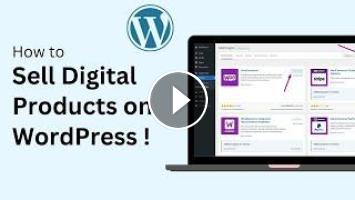
Commentaires