whats the best way to create store with payment on your website? After watching this video you will be able to make a wordpress woocommerce store
???????????????????? ???????? ???????????????????????????????? :
00:00 Intro
00:25 login wordpress dashboard
00:40 install 'ASTRA' theme
01:17 install some plugin
02:18 install ASTRA template
07:20 add a payment method
You can create store in just 5 steps:
Let’s get started :
1st step:
Go to our WordPress dashboard Then Login after login you entered admin panel/dashboard
Now go to our homepage and see here by default theme are appear in our website.
2nd step :
to install a responsive theme to save our time.First go to our dashboard and click ‘appearance’ then click ‘theme’ and then ‘add new’.Now I want to search for a theme called ‘Astra’ This is the themes which you can be create an ecommerce functionality automatically without much effort
Now ‘install’ this theme and then ‘Active’
3rd step:
to install some plugin to manipulate our product and add payment method.So, go back to our dashboard and click plugin and then add new.Now time to install our first plugin called ‘elementor’ This is the plugin to help our page design by drag and drop Is that supper EASY!
Okay, now install this one and then ‘Active’
Now, again install a plugin called ‘woo-commerce’.This is the plugin to manipulate our product section.Now install and then ‘Active’
4th step:
install a template in our Astra theme.It’s basically help you to import a full demo website with different pages And you can re-edit individually.Okay, first go to Appearance then Click ‘Astra option’.This is the page which you can import Astra Templates
First, need to install importer plugin just click here Automatically go to template page
Now guys see here all the templates are categories We need E-commerce templates that’s why select clothing store.Now you can choose free of any design here.I want to choose this one
Now click skip and continue.Once you have done that click ‘submit’.
Wait a few moments to import our all pages and plugin That would be save our time.
After finishing this process now visit our website
Guys see here our template successfully install our WordPress.Now go to our dashboard and delete all the demo product.Now I'm going to add new And you will get a page liked this.Now I want to add product name.I create a clothing shop website.So, that’s why I choose White sneakers
Then adding product image.
Before you publish your product, you want to add a category your product.You can do that easily
Check Top-Right side our page and see that .So, I click ‘Add New’ and choose the categories name
Then click here
Now check all you have done that then check publishTo check that Go view Product So, this is the product how it’s look like.You can upload any product in the same way.Now I can upload different variation of product.
let’s stat our Time-laps.Okay, guys now anyone can click our product and seeing this result Purchase this product just click ‘Add to cart’ and product will be added to our cart to check that click ‘view cart’.Guys see here you can Apply ‘coupon code’ this product.
Now go to Procced to checkout and you will see a checkout form See there are no any payment option are visible here.
5th Step:
add a payment method.I'm going to my WordPress dashboard.Now select woo-commerce then click ‘setting’ and then Payment.Now I want to add cash on delivery (COD)
So, click this button and ‘set up‘ to set some condition and suggestion text that would be visible in our form Now test our payment method how it’s working on checkout page.Go to checkout page and purchase a product.Now you can see our cash on delivery option are visible in our checkout page.
Now I will show you how you can select multiple payment method.Let's go to our dashboard and again, go to payment woo-commerce then setting and then payment
And now turn on any payment option what's you want.I'm going to choose Direct Bank Transfer then you can add your bank account details.
Now go to checkout page and click refresh Guys, see here our multiple payment method are visible our checkout page.Now people easily buy product to your website
Now you fill up billing details and place order.You can see our payment successfully Done and show successful message.
Now check our order, Go to our dashboard then hover on the woo-commerce option
then orders see this is our order and order-status show here .Now simply verify payment
then change order status pending to completed And then click update
Thanks for Watching.
???? ???????????????????????? & ???????????????? ???????????????? ????????:
????????????????????????????????????: https://www.instagram.com/verdantofficial
???????????????????????????????? Profile: https://www.facebook.com/tanjib425
????????????????????????????????: https://www.facebook.com/wordpressbasic101
????????????????????????????: https://twitter.com/websitelearners/verdantofficial
???????????????????? ???????? ???????????????????????????????? :
00:00 Intro
00:25 login wordpress dashboard
00:40 install 'ASTRA' theme
01:17 install some plugin
02:18 install ASTRA template
07:20 add a payment method
You can create store in just 5 steps:
Let’s get started :
1st step:
Go to our WordPress dashboard Then Login after login you entered admin panel/dashboard
Now go to our homepage and see here by default theme are appear in our website.
2nd step :
to install a responsive theme to save our time.First go to our dashboard and click ‘appearance’ then click ‘theme’ and then ‘add new’.Now I want to search for a theme called ‘Astra’ This is the themes which you can be create an ecommerce functionality automatically without much effort
Now ‘install’ this theme and then ‘Active’
3rd step:
to install some plugin to manipulate our product and add payment method.So, go back to our dashboard and click plugin and then add new.Now time to install our first plugin called ‘elementor’ This is the plugin to help our page design by drag and drop Is that supper EASY!
Okay, now install this one and then ‘Active’
Now, again install a plugin called ‘woo-commerce’.This is the plugin to manipulate our product section.Now install and then ‘Active’
4th step:
install a template in our Astra theme.It’s basically help you to import a full demo website with different pages And you can re-edit individually.Okay, first go to Appearance then Click ‘Astra option’.This is the page which you can import Astra Templates
First, need to install importer plugin just click here Automatically go to template page
Now guys see here all the templates are categories We need E-commerce templates that’s why select clothing store.Now you can choose free of any design here.I want to choose this one
Now click skip and continue.Once you have done that click ‘submit’.
Wait a few moments to import our all pages and plugin That would be save our time.
After finishing this process now visit our website
Guys see here our template successfully install our WordPress.Now go to our dashboard and delete all the demo product.Now I'm going to add new And you will get a page liked this.Now I want to add product name.I create a clothing shop website.So, that’s why I choose White sneakers
Then adding product image.
Before you publish your product, you want to add a category your product.You can do that easily
Check Top-Right side our page and see that .So, I click ‘Add New’ and choose the categories name
Then click here
Now check all you have done that then check publishTo check that Go view Product So, this is the product how it’s look like.You can upload any product in the same way.Now I can upload different variation of product.
let’s stat our Time-laps.Okay, guys now anyone can click our product and seeing this result Purchase this product just click ‘Add to cart’ and product will be added to our cart to check that click ‘view cart’.Guys see here you can Apply ‘coupon code’ this product.
Now go to Procced to checkout and you will see a checkout form See there are no any payment option are visible here.
5th Step:
add a payment method.I'm going to my WordPress dashboard.Now select woo-commerce then click ‘setting’ and then Payment.Now I want to add cash on delivery (COD)
So, click this button and ‘set up‘ to set some condition and suggestion text that would be visible in our form Now test our payment method how it’s working on checkout page.Go to checkout page and purchase a product.Now you can see our cash on delivery option are visible in our checkout page.
Now I will show you how you can select multiple payment method.Let's go to our dashboard and again, go to payment woo-commerce then setting and then payment
And now turn on any payment option what's you want.I'm going to choose Direct Bank Transfer then you can add your bank account details.
Now go to checkout page and click refresh Guys, see here our multiple payment method are visible our checkout page.Now people easily buy product to your website
Now you fill up billing details and place order.You can see our payment successfully Done and show successful message.
Now check our order, Go to our dashboard then hover on the woo-commerce option
then orders see this is our order and order-status show here .Now simply verify payment
then change order status pending to completed And then click update
Thanks for Watching.
???? ???????????????????????? & ???????????????? ???????????????? ????????:
????????????????????????????????????: https://www.instagram.com/verdantofficial
???????????????????????????????? Profile: https://www.facebook.com/tanjib425
????????????????????????????????: https://www.facebook.com/wordpressbasic101
????????????????????????????: https://twitter.com/websitelearners/verdantofficial
- Catégories
- E commerce Wordpress













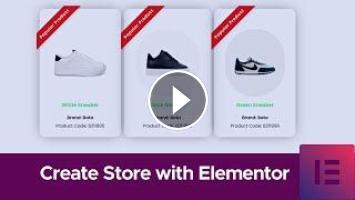
Commentaires